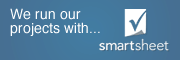SRA Update Viewer
The programmers at Yosemite Software are continually updating the SRA software in order to improve the features and user experience of the program. In addition to these updates, there are many manufacturer price book updates published on a regular basis.
You may see these program changes in the “SRA Update Notes” dialogue box when you initially open SRA as shown below:
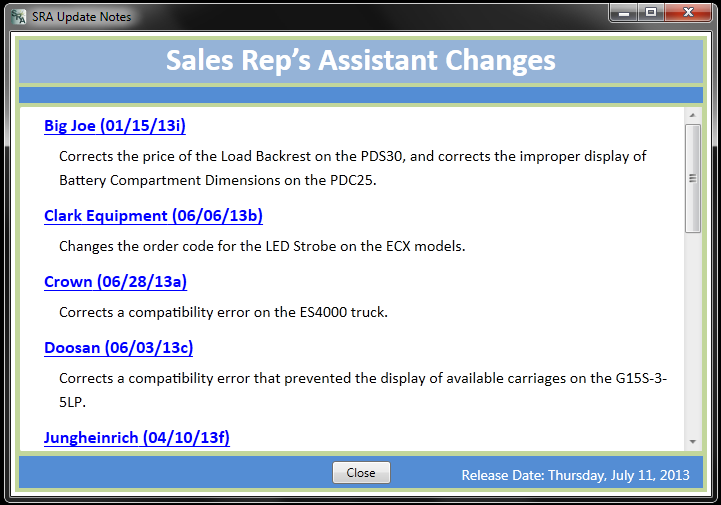
If you do not see the update dialogue box when you start SRA, then you do not have this function selected in your program “Preferences.” If you would like to see the release notes at start up , select “Preferences” from the tool bar and click the “Program Defaults” tab.

As shown, find the “Display Release Notes At Startup” box and check it. Click OK, and your changes will be saved so that the next time you open SRA and there has been an update the update dialogue box will open automatically.
This feature is a great way to keep you updated on the various changes that are made to SRA and the manufacturer price books.
It is also possible to view the history of changes and updates that have occurred in the manufacturer price books and the SRA software. To see this history of updates, you click “Help” and “About Sales Rep’s Assistant…” in the drop down box as shown below:
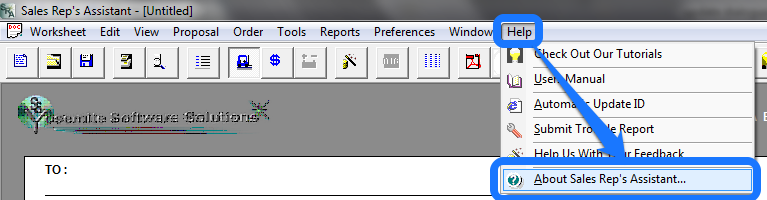
The “About Sales Rep’s Assistant” dialogue box will open, and you will see a list of price books for equipment and battery manufacturers.
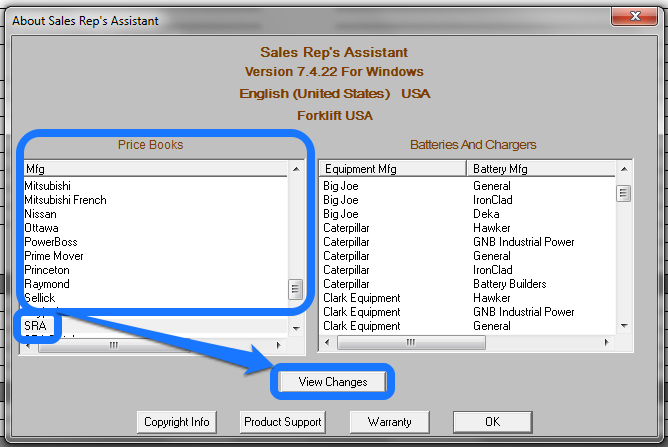
When you click on one of the manufacturers listed, and then, “View Changes”, SRA will open a PDF document that lists all of the changes and updates for that manufacturer.
In order to see the history of changes and updates that have been made to the SRA software, scroll down in the “Price Books” column until you find “SRA.” Click on “SRA” and “View Changes” to open the PDF that lists the history of changes.
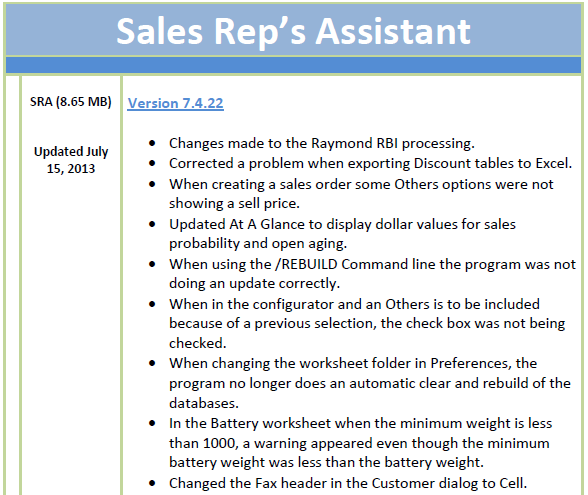
If you have questions regarding price book or SRA updates, do hesitate to contact us.
No Results Found
The page you requested could not be found. Try refining your search, or use the navigation above to locate the post.