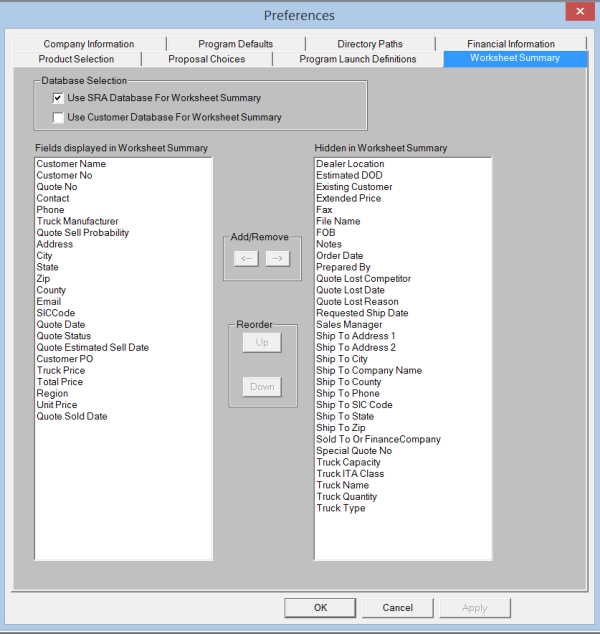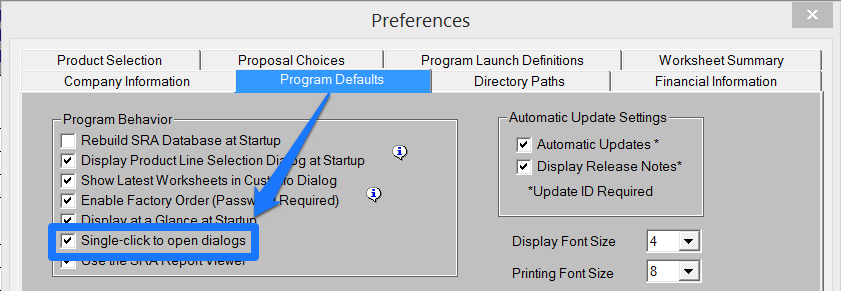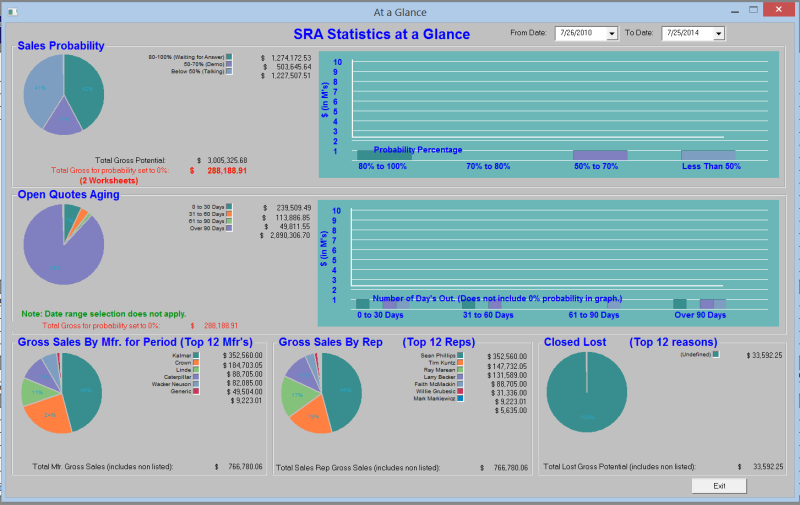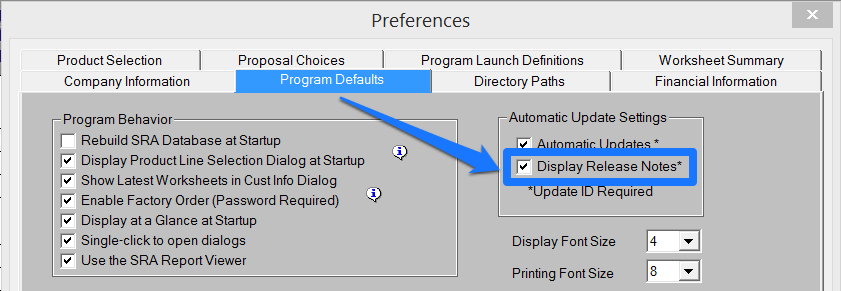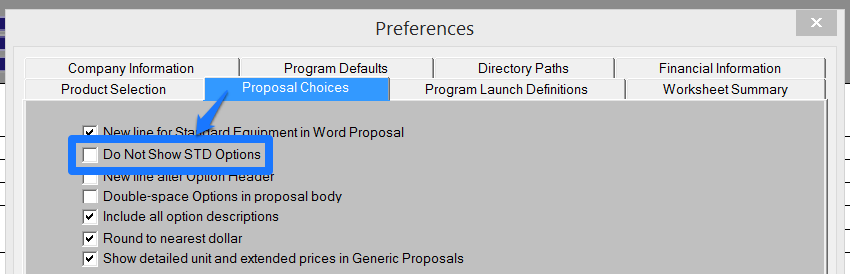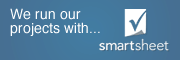There are many preference settings that can be used to customize SRA to meet your needs. Below are just 10 of the common preference settings that can be adjusted in the program:
1. Worksheet Summary – In this tab, you can manipulate and customize the look of the worksheet summary by adding, hiding, and organizing the fields.
2. Program Launch Definitions – Programs, files and webpages can be launched directly from within SRA. Click here to see more on this feature.
3. Product Selection – SRA will automatically open to the product line that is chosen in this tab.
Program Default Preferences
4. Single Click – Created for using SRA on a tablet. When this check box is marked, dialogs will open with one click rather than a double click.
5. At A Glance – When this box is marked, the “At a Glance” graphical report will automatically open at the start up of SRA.
6. Display Release Notes – When this box is marked, the details of recent updates to SRA will be displayed at the start up of the program. These release notes will only display when there is a program change or a product line update in SRA.
7. Display Font Size– The size of the SRA font size can be changed according to your comfort level. You might find this particularly useful if you use SRA on a tablet or other touchscreen devices.
8. Do Not Show Batteries – When this box is marked, SRA will only show batteries that meet the minimum weight requirements of the chosen forklift. (Even if this is marked, you can override compatibility checking from within the battery dialog box if necessary.)
Proposal Choices Preferences
9. Do Not Show Standard Options – When this box is marked, the “Standard Equipment Option” will not automatically show up on the customer proposal.
10. Include All Option Descriptions– All descriptions from the options selected in the configurator will appear on the customer proposal when this box is marked.
Do you have a favorite feature or option in SRA?
Let us know about it by leaving a comment below: