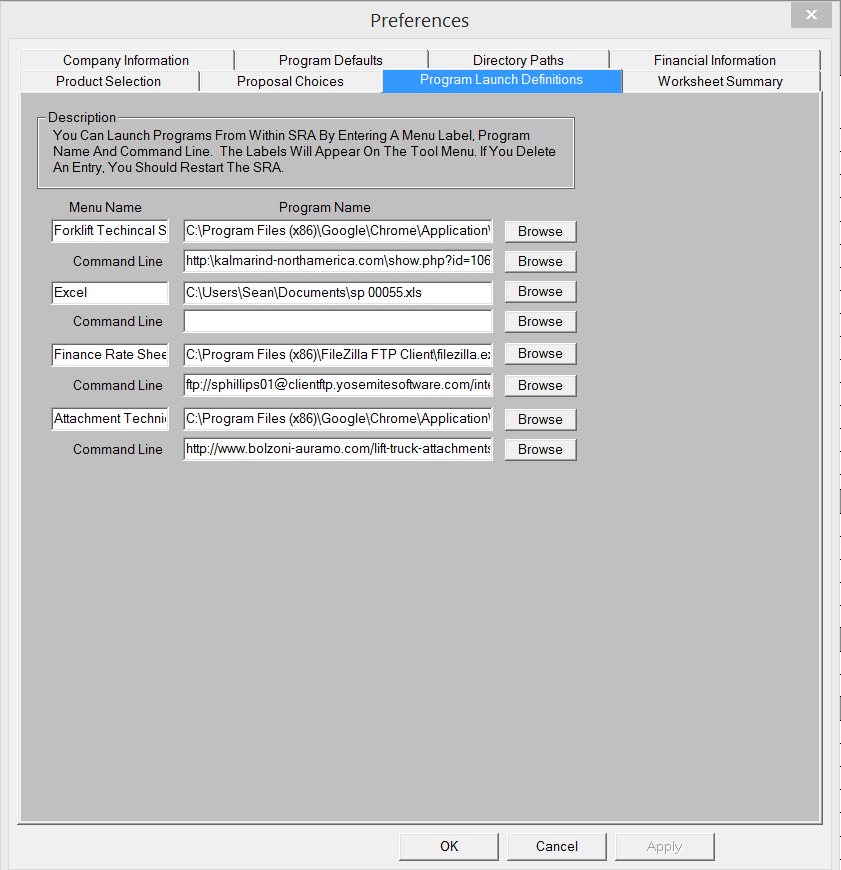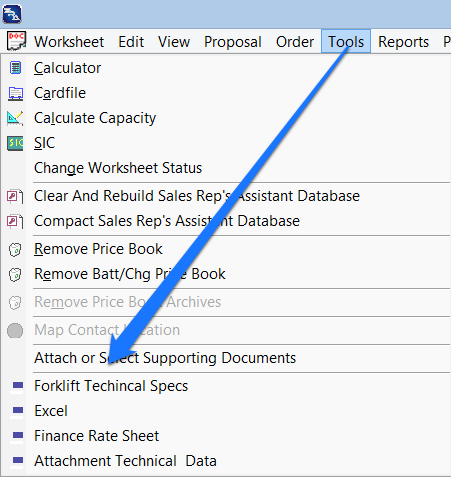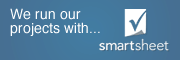In an effort to give you more information and tools at your finger tips. SRA has a feature that allows you open up a software application, document or website from within SRA.
For instance, if you want to have quick access to technical specifications for a specific forklift product line from a manufacturer website, you can add a menu item in the “Tools” menu for efficient access to the data you want.
To add this website, go to preferences and click the “Program Launch Definitions” tab.
In the “Menu Name” box, add put the title of the program, document or data that you want to see. This text will show up in the “Tools” menu.
In the first line under “Program Name”, you will want to click the “Browse Button” and find the executable file for the web browser that you want to use. (if you find it difficult to find the .exe file {executable file}, right click the browser icon on your desktop and select properties. A dialog box will open and chose the “Shortcut” tab. The “target” shows the file location of the program. You can either copy this or browse to the location.)
Copy web address of the of site page that contains the technical specifications into the “Command Line” box and click “Apply” or “OK and your entry will be saved as menu item under “Tools”.
Go take a look at the “Tools” menu and you will see your new entry. Click on the new menu listing and SRA will open your web browser to the web page of your choice.
You can also have quick access to any type any document saved on your computer or network location. Follow the instructions above, but click “Browse” and navigate directly to the file of which you want to open. Click “OK”, add the name of the file to the “Menu Name” field, click “OK”, and the document will be accessible as a menu item under “Tools.”
Other application for this feature would be to access and open finance rate sheets, technical data for attachments and any software application.
If you have questions or need help with any of these preferences please contact us.